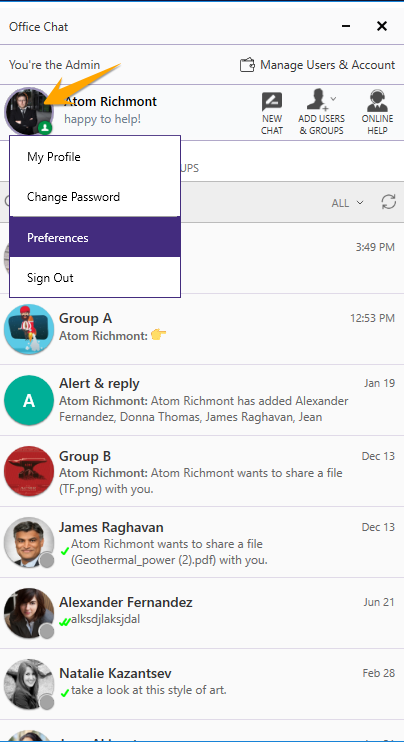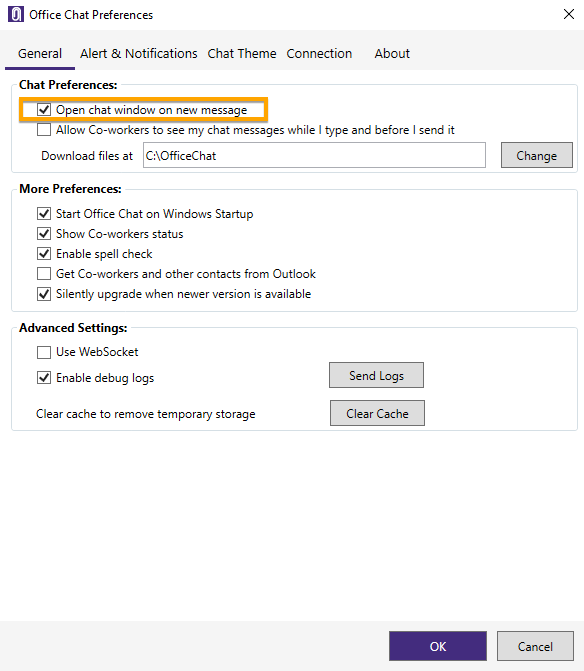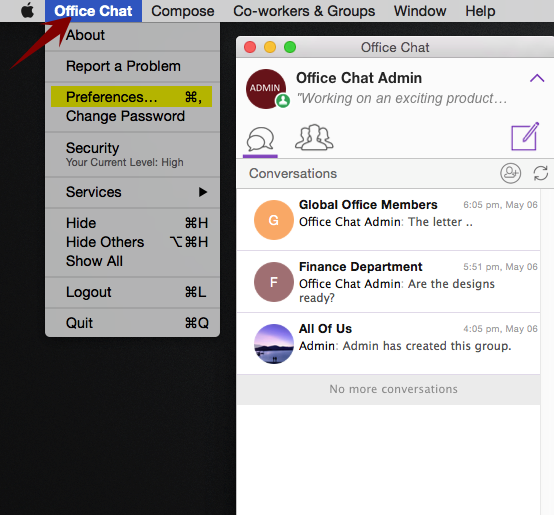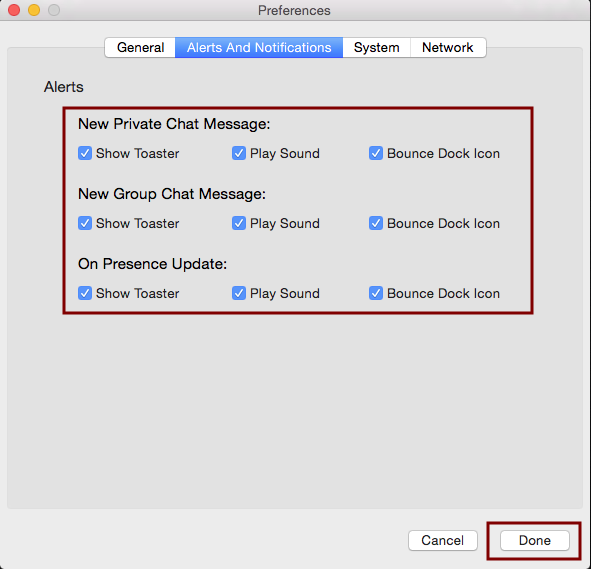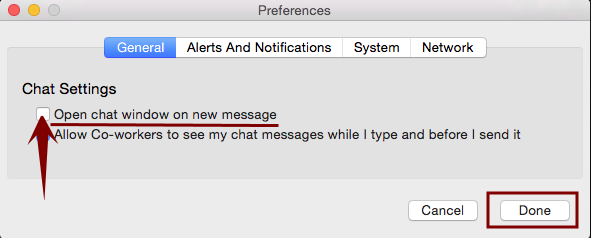Office Chat for Windows:
On Office Chat main window, click on the profile icon and then click ‘Preferences”.
Then, navigate to ‘Alerts and Notifications’ tab and check the relevant boxes to turn ON/OFF the notification and their sound based on your preferences. Select preferred sounds for individual notification types. Click OK button to save the settings. Please refer the video which demonstrates the same:
In case you want the chat window to open automatically when a new message arrives, please check the checkbox “Open chat window on new message” on the Generals tab. Click OK button to save the settings.
Office Chat for Mac:
On the top bar menu for Office Chat, click on “Office Chat” and then click ‘Preferences”.
Then, navigate to ‘Alerts and Notifications’ tab and check the relevant boxes to turn ON/OFF the notification and their sound based on your preferences. Click Done button to save the settings.
In case you want the chat window to open automatically when a new message arrives, please check the checkbox “Open chat window on new message” on the Generals tab. Click Done button to save the settings.